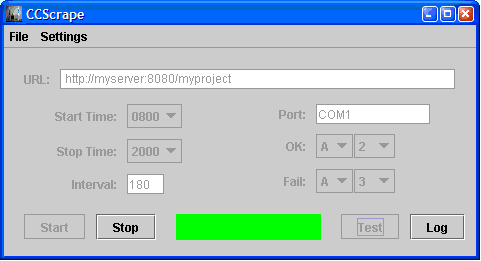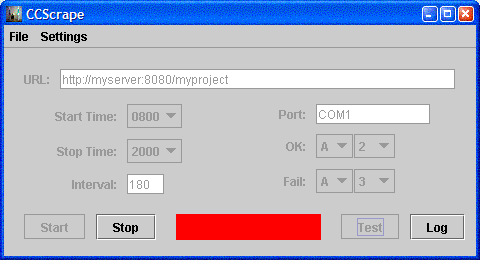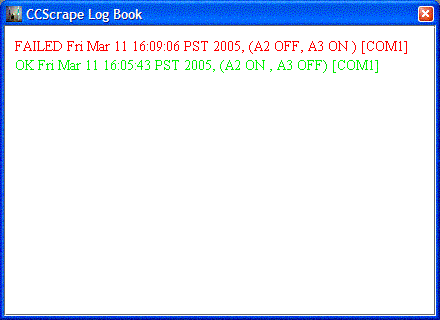- URL is the URL of the CruiseControl website; it can either be from a specific project or the CruiseControl status page. If you use the status page then XFD will be switched into the fail state if one of the project has failed.
- Start Time/End Time is the time when the monitoring begins and ends. In this case the XFDs will be turned on at 8 am and off at 8 pm. If the time of the day is not between this range the XFDs will be off.
- Interval is the time in seconds between reading the URL and setting the XFDs. In this case it is 3 min (180 secs).
- Port the come port of the X10 seriall port dongle.
- OK the address for the ok XFD
- Fail the address for the fail XFD
The settings can be stored
and read using the Settings menu.